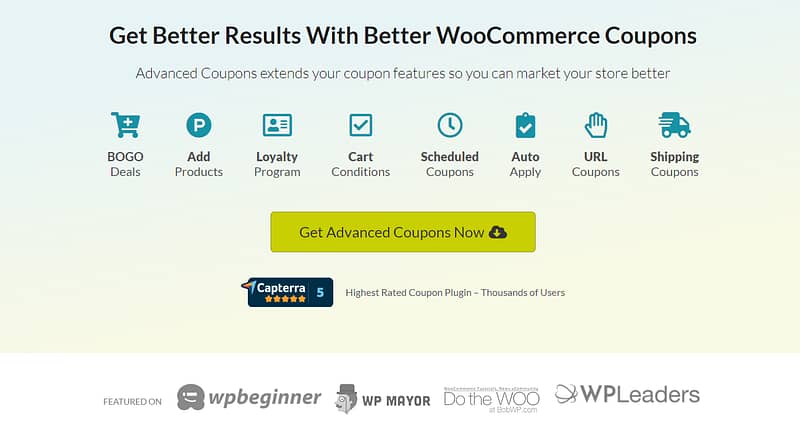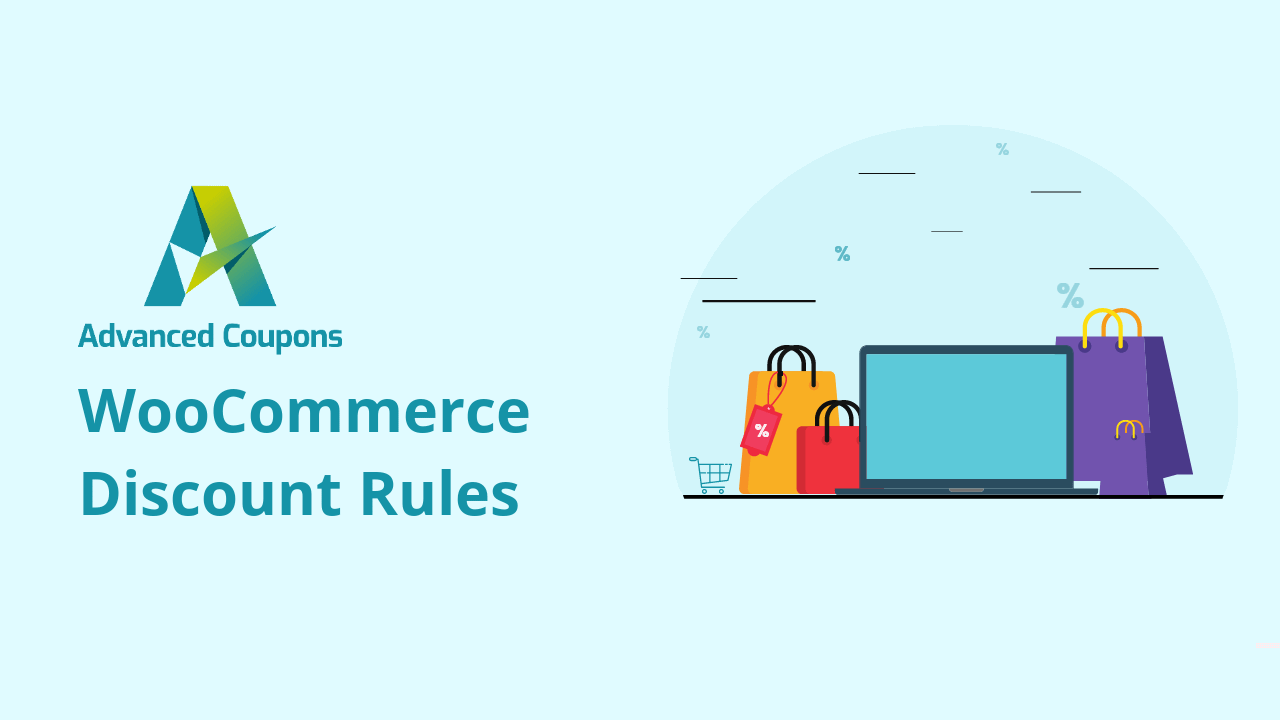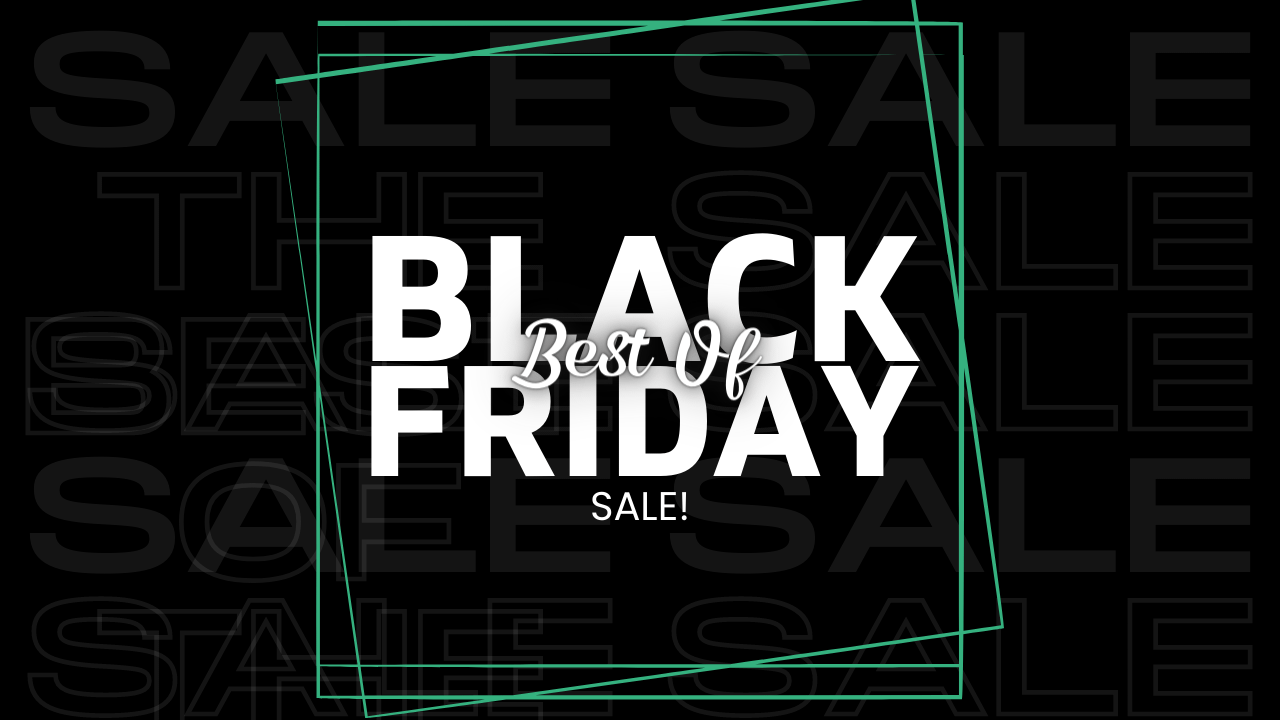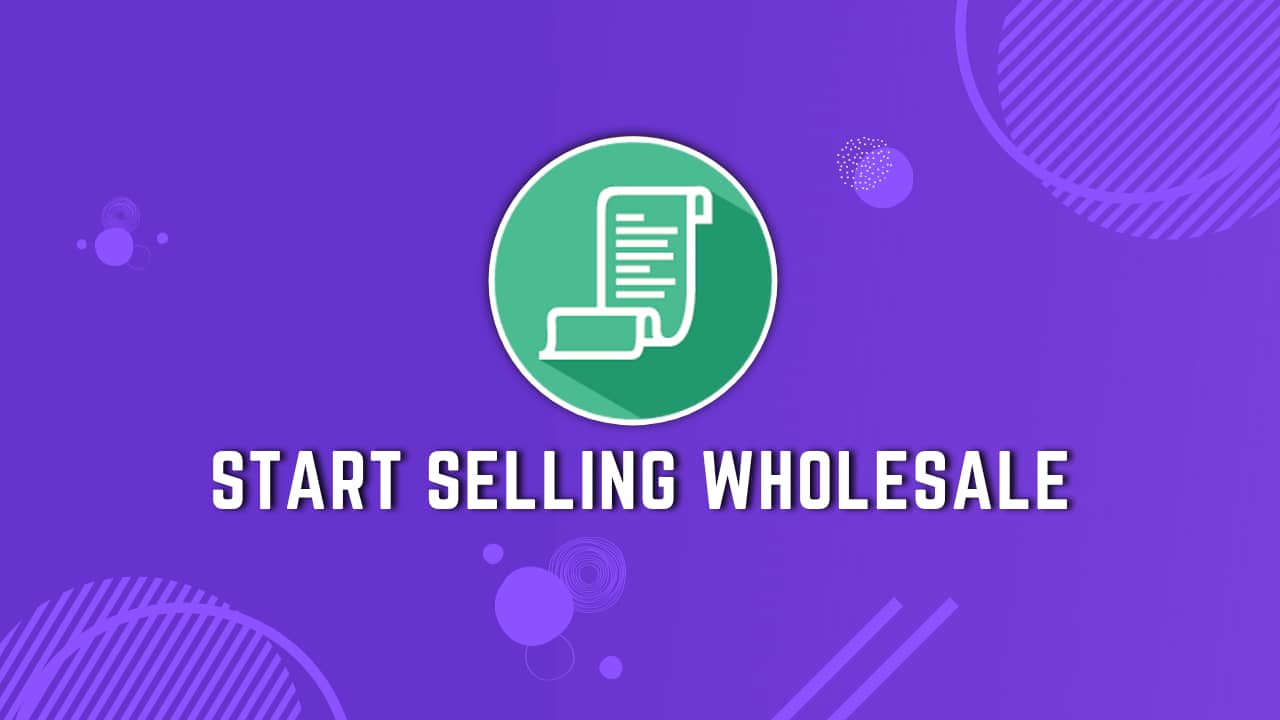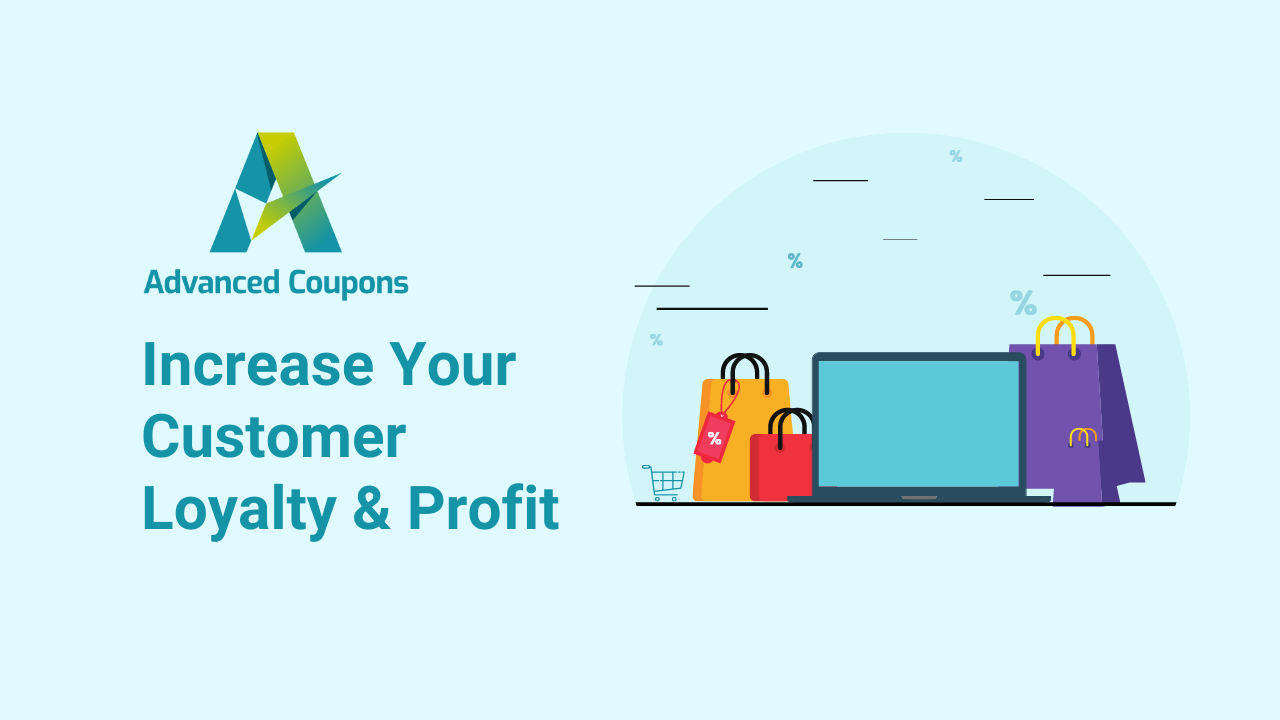How To Create BOGO Deals For Your WooCommerce Store?
The BOGO deals are the most powerful way to boost sales and revenue if you have an eCommerce business.
That’s why in this article, I will show you how to easily create and set up WooCommerce BOGO Deals for your online store.
WooCommerce doesn’t have a built-in feature do such thing, but the good thing is, you can create it easily using a free plugin called Advanced Coupons.
What Does The BOGO Mean?
BOGO is a shortened form of “Buy One, Get One“.
It is a type of sales strategy that has been used and still being used to drive more sales by offering another product free or for a discounted price.
This is an effective way to acquire new customers or to make the existing ones happier to retain them for a longer period of time.
After all, it costs about 5 times more to get a new customer than to retain the existing ones.
Interesting isn’t it?
Here’s an example: “Buy 1 cap and Get 1 cap for free”
But it doesn’t always mean that you buy one and get another product for free.
Some retailers offer the another item at a discounted price which also results in an increase in profit and sales.
The best part is, the Advanced Coupons plugin can control and create more than that. It’s truly an advanced coupons plugin.
How To Create WooCommerce BOGO Coupons?
For this we will be using Advanced Coupons plugins as I said above. And it’s super easy to do it. So, don’t worry about it much!
It is not possible to create a BOGO deal with only WooCommerce or the built-in coupon system for WooCommerce.
You will need a WooCommerce extension to do that on your online eCommerce store.
That’s where Advanced Coupons comes in.
Advanced Coupons is a free plugin that allows you to create and configure “Buy One, Get One” or BOGO coupons with just a few clicks.
You can create BOGO coupons in three ways in Advanced Coupons:
- For A Specific product (e.g. Buy A item and Get B item)2. Combinations Of Products (e.g. Buy any item A, B, C…, and Get any item A, B, C)3. A Product Category (e.g. Buy any item from category A, Get any item from category B)
Creating A WooCommerce BOGO Deals In 3 Steps
You can create BOGO deals for your online store in just three simple steps. Let’s take a look.
Once you activate the Advanced Coupons plugin, open it and click on the Add Coupon button. Now create coupons for your BOGO deal, e.g. ‘BOGO’, ‘B1G1’, etc.
Step 1: Select Trigger Type
Scroll down and click on ‘BOGO Deals‘ present in the left sidebar of the Coupon section. Advanced Coupons allows creating a variety of BOGO deals with different trigger types.
There are three types of triggers:
- Specific Products
- Any Combination of Products
- Product Categories
After selecting the trigger type, you will need to add the product that will activate the trigger.
Click on the ‘Add Product‘ option, then choose the product that you want to add.
Here are some of the BOGO Deal examples that you could run:
- Buy a t-shirt and choose a free t-shirt from the t-shirt category
- Buy two sunglasses and get another for free
- Buy one shirt and get another shirt at a 50% discounted price
Advanced Coupon makes it possible to run BOGO deals in WooCommerce without doing any hard work.
Step 2: Select Apply Type
Now select the apply type for your BOGO deal. You need to select the product that the customer gets in the deal.
There are also the same three apply types as trigger types.
If you select a single product type, the product will automatically be added to the customer’s shopping cart.
But if you have selected any Combination of Products or Product Categories, the customer will have to select the product from your store.
Once you select the apply type, you will need to choose the product.
After selecting the product, you can also choose how much discount to give.
Step 3: Additional Settings
Now you have to choose how should the BOGO deal be applied.
There are two options, and you want to apply the deal once or repeatedly, you can choose any one of these two.
You can also use BOGO notifications, and customers will see this notification whenever the deal is triggered.
It is very easy to configure notification settings. Here is an example:
Notice setting:
Congratulations! You are eligible for the “Buy two, Get one” offer. Add one more in your cart to get your other product for free!
Button Text:Choose your shirt
Button URL:http://example.com/category/shirts/
Notice Type:Success
You have successfully created your WooCommerce BOGO deal.
Also read: How To Increase Your Customer Loyalty With A Reward Program?
Wrapping Up…
The Advanced Coupons plugin is one of the best and easy to use plugin that allows you to create BOGO deals for your WooCommerce store.
The best part of Advanced Coupons is that it is FREE to begin with.
It allows the online store owners to run special deals which are not possible to do with the core features of WooCommerce or its coupons system.
If you’re interested to learn more about Advanced Coupons then you can check the complete features and details of Advanced Coupons over here.
Good luck with your online store. I’ll see with a new guide soon.
__CONFIG_colors_palette__{“active_palette”:0,”config”:{“colors”:{“36c04”:{“name”:”Main Accent”,”parent”:-1},”3a8fd”:{“name”:”Accent Light”,”parent”:”36c04″,”lock”:{“saturation”:1,”lightness”:1}}},”gradients”:[]},”palettes”:[{“name”:”Default”,”value”:{“colors”:{“36c04”:{“val”:”var(–tcb-skin-color-0)”},”3a8fd”:{“val”:”rgb(240, 240, 240)”,”hsl_parent_dependency”:{“h”:225,”l”:0.94,”s”:0}}},”gradients”:[]},”original”:{“colors”:{“36c04”:{“val”:”rgb(255, 204, 102)”,”hsl”:{“h”:40,”s”:1,”l”:0.7}},”3a8fd”:{“val”:”rgb(241, 241, 241)”,”hsl_parent_dependency”:{“h”:0,”s”:0,”l”:0.94}}},”gradients”:[]}}]}__CONFIG_colors_palette__
Don’t have Advanced Coupons yet?
Well, don’t wait any longer. It’s worth the money and your time.