How To Create WooCommerce Discount Rules? [Free Tool]
The importance of both sales and promotions is becoming very crucial day by day.
You have to provide something unique to your customers that will make you stand from other countless businesses.
If you want to expand your online business, then you need to take the help of the Advanced Coupons plugin for WooCommerce.
In this article, first I am going to discuss some things about Advanced Coupons plugins, and then I will show you the steps to apply the WooCommerce discount rules.
Advanced Coupons plugin is a very useful tool for your business and you can also put restrictions on your coupons using this plugin.
This will give your website a decent amount of exposure to the general public.
So without any further delay let’s dive into our topic.
Different Coupon Ideas Or WooCommerce Discount Rules That You Can Implement On Your Website
BOGO Deals – Buy one get one offer is very attractive for each and every one of us.
This offer is more attractive to customers than giving 50% off on a particular product. Nowadays quantity always matters over quality.
You can read more about it here.
Add A Free Product With The Original Product – To be honest, who doesn’t like free things right? Throwing a small sticker, a badge, or even a free small product with every order your customers make can go a very long way.
It can really attract a lot of customers and increase your profit overtime.
Provide A Large Discount On A Specific Product – Giving a huge discount on a specific product on a specific date could be very useful for your business and most certainly it could attract a lot of customers to your website.
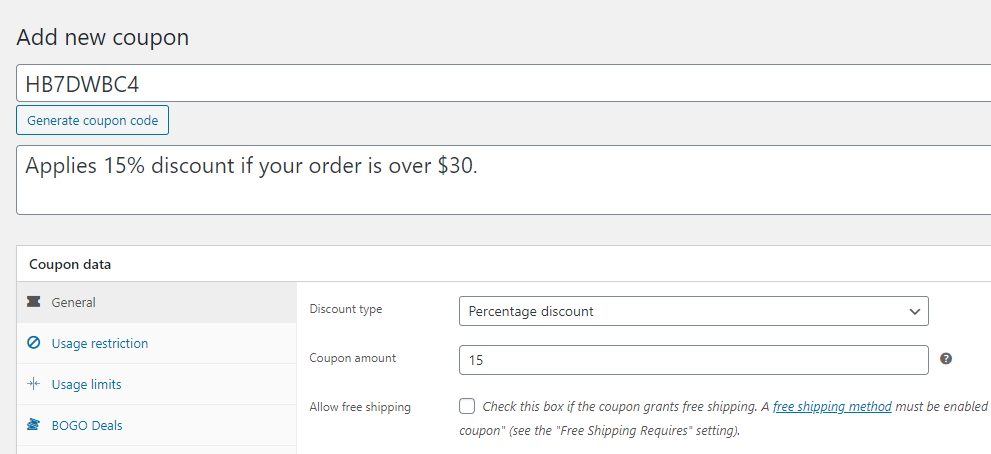
You may also want to learn about sales promotion ideas for your WooCommerce store to increase you profit.
Apply Coupons Only To Your Registered Account – You can customize coupons only for your actual customers and not for visitors.
You can do that by using Advanced Coupons, you can create coupons specifically for customers who are logged in to your website.
Those customers who are buying something as guests won’t be qualified for this coupon which could result in saving tons of money.
How To Implement WooCommerce Discount Rules Or Coupon Restriction?
Now let’s have a look on how to implement the discount rules or coupon restrictions on your WooCommerce store using Advanced Coupons plugin.
Step 1: Create A New Coupon And Add Cart Restriction
- Once the plugin is successfully activated, you need to go to WooCommerce. Then into the coupon option at the top of your screen.
- On the next page, click on the option called “Generate Coupon code” and this will be the first step towards coupon make. Give a name to this coupon because you will find it very easily.
- Now you need to place your cart condition, for example, you can provide a 25% discount on purchases that are over $50.
- If a customer doesn’t meet these criteria, then that customer won’t be eligible to use the coupon.
- Click on the save option and your coupon will be ready for your use.
Step 2: Configure Usage Restriction

Usage restriction settings will ensure you configure a situation in which your coupon won’t work.
Suppose you have set the discount at 15% and the subtotal at $50. Then the users who are buying a product worth $200 won’t be able to use the coupon.
To solve this problem, you need to go to the usage restriction tab and you will have to set both the minimum and maximum spend limit.
You need to set the minimum at $50 and set the maximum at $200.
If you are giving away a lot of coupons, then it might be helpful to check the option called “Individual use only”.
By using this option you can protect your business from abuse of coupons and losing money.
Once you have successfully configured the usage restriction setting, it’s time to move on to the next step which is mentioned below.
Step 3: Set Usage Limits For Your Coupons

- By default, a coupon has unlimited usage but you can change it from the beginning.You need to set a usage limit for a particular coupon.
- Under coupon data you can set a limit for example say 200. To ensure that one user is not using more than one coupon, you need to set the “Usage limit per user” option to one.
- This means that a single user can only use the coupon once.
- You need to have these measures in place to ensure that your coupon is being used as they are intended to.
Conclusion
It is very important for any business to impose restrictions on their coupons so that they can’t be misused.
Doesn’t matter whether you own a large business or a small one, abusing coupons can lead to a very heavy financial loss.
If you don’t have Advanced Coupons yet, then I highly recommend getting it today. Click here now!
__CONFIG_colors_palette__{“active_palette”:0,”config”:{“colors”:{“36c04”:{“name”:”Main Accent”,”parent”:-1},”3a8fd”:{“name”:”Accent Light”,”parent”:”36c04″,”lock”:{“saturation”:1,”lightness”:1}}},”gradients”:[]},”palettes”:[{“name”:”Default”,”value”:{“colors”:{“36c04”:{“val”:”var(–tcb-skin-color-0)”},”3a8fd”:{“val”:”rgb(240, 240, 240)”,”hsl_parent_dependency”:{“h”:225,”l”:0.94,”s”:0}}},”gradients”:[]},”original”:{“colors”:{“36c04”:{“val”:”rgb(255, 204, 102)”,”hsl”:{“h”:40,”s”:1,”l”:0.7}},”3a8fd”:{“val”:”rgb(241, 241, 241)”,”hsl_parent_dependency”:{“h”:0,”s”:0,”l”:0.94}}},”gradients”:[]}}]}__CONFIG_colors_palette__
Don’t have Advanced Coupons yet?
Well, don’t wait any longer. It’s worth the money and your time.





